Custom Fields
Custom fields are metadata categories that allow to fully describe the type of assets a business manager is storing in a digital library.
When teams are discovering digital asset management, they often wonder: “What should I do if I need to add a new type of product data and there’s no corresponding field on the platform?”
The good news is, you don’t have to limit yourself by the types of fields a default version of the metadata editor. Most top-tier solutions (including Pics.io) allow creating custom metadata categories.
Without further ado, let’s dive deeper into the benefits and best practices of customizing metadata fields.
Custom Fields: Examples
Here’s how brands across different industries make use of custom fields.
Retail: Amazon
The retailer added the following custom metadata fields to books product listings:
-
1.Author
-
2.Format
-
3.Length
-
4.Wordwise
-
5.Page flip
-
6.Enhanced Typesetting

Education: Udemy
Udemy uses custom fields to give students a clear understanding of the type of content the platform’s courses feature. These include:
-
1.Dynamic & on-demand scalability
-
2.Flexibility
-
3.Lower downtime
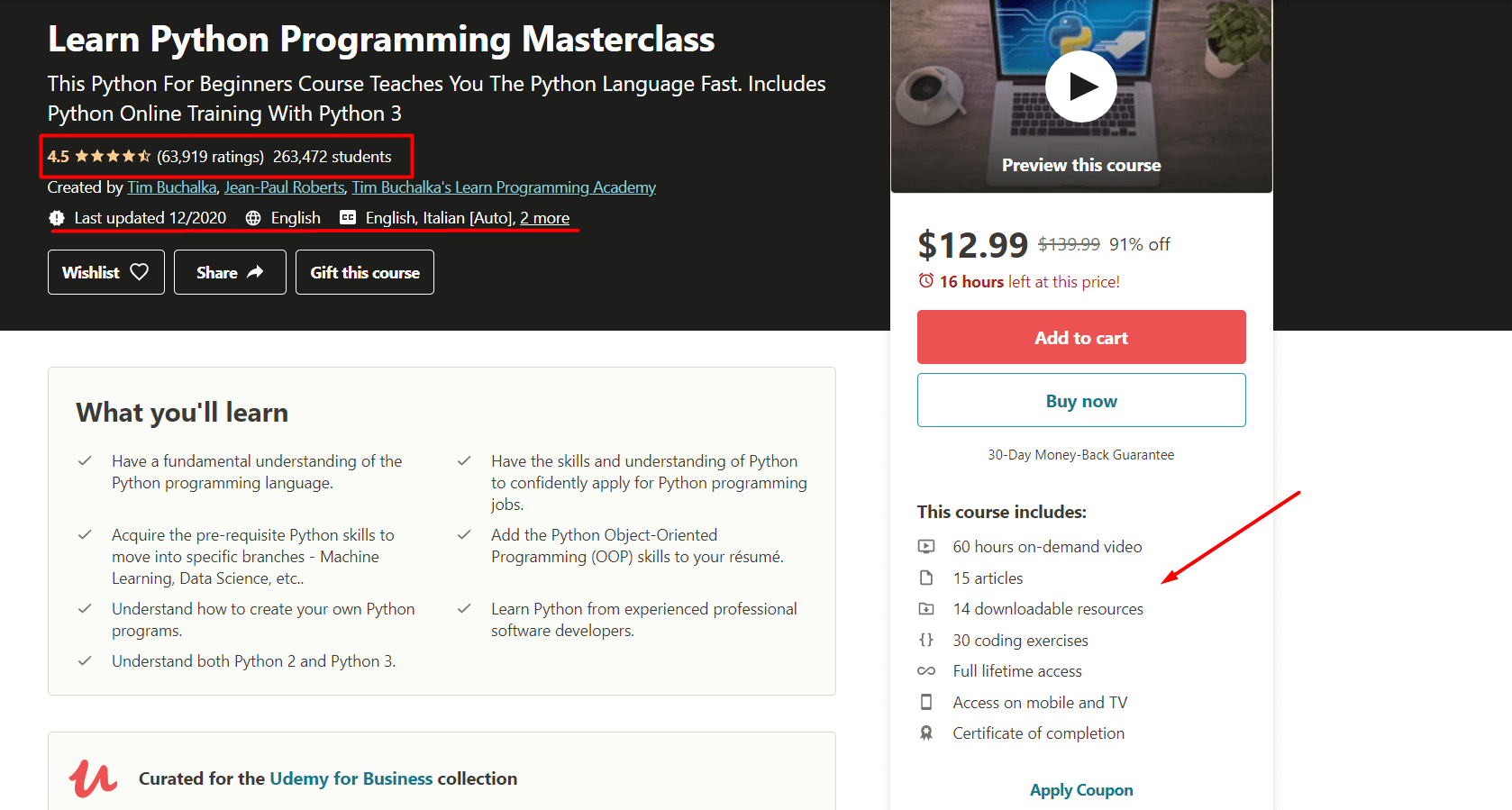
Custom fields allow business managers to add specific metadata and help structure files with unmatched precision.
5 Faces of Custom Fields
Custom fields can support a wide array of data types. Some of them are text-based, others support dates in the set format, while some are designated to store numerical data.

Top-level DAM platforms support different types of custom fields. Pics.io, for example, allows users to enter data in 5 ways - it’s time to know them closer:
| Type of custom field | Description | Example |
|---|---|---|
| Text | A text-based description | Shooting camera: Nikon D7500 |
| Number | Only supports numerical values | Price in USD: $9.99 |
| List | A drop-down list from which a file publisher can choose the right option | Format: Paperback, Kindle, eBook |
| Date | The field supports dates in a standard format: either dd/mm/yyyy or mm/dd/yyyy | Last edit made: 08.12.2020 |
| Checkbox | Yes or No answers | Shipping available: Yes/No |
2 Types of Custom Metadata Fields
Custom metadata fields give teams freedom, allowing them to personalize the workspace and create a one-of-a-kind digital library.
However, when it comes to file management, the excess of freedom in your team will eventually lead to chaos. If there are too many custom metadata fields and no conventions for filling them, finding a needed asset quickly will be next to impossible.
To find the fine line between freedom and order, DAM developers grouped custom fields into two broad groups:
Independent
All descriptive fields fall into the group of independent data categories. What sets them apart is the fact that file publishers aren’t constrained to choose a specific answer option. The following types of metadata fields are considered independent:
-
1.Text-based;
-
2.Numbers;
-
3.Dates.
When to use: file managers should use independent metadata fields in case it’s impossible to predict the data in the field.
For example, the content of the field “Client name” can change depending on the project you are working on at the moment. In this case, narrowing the range of answers down is next to impossible - that’s why teams end up using independent fields.
Controlled
All the fields with pre-defined contents are considered controlled. Here are a few examples of such file and video metadata categories:
-
1.Drop-down lists;
-
2.Checkboxes.
There are a lot of ways teams benefit from using controlled fields - they save time, prevent spelling errors, and, most importantly, ensure uniformity within the team and facilitate file search.
That’s why it’s one of metadata standards to add controlled metadata fields whenever possible.
How to Create Custom Fields For Your Business: Step-by-Step Guide With Examples
Custom metadata fields help team managers to be as precise and possible when organizing and describing digital assets. However, choosing which file data is relevant and creating a set of corresponding metadata fields (also known as a metadata schema) for the first time is overwhelming.
That’s why we decided to break the process into simple, actionable steps. Let’s create custom fields for a retailer brand together!
Step #1. Focus on relevant asset data
Although it’s tempting to put as much data as possible next to each file, creating a ton of custom fields is counterproductive - they take a lot of time to fill in and will distract your team from relevant details when viewing assets.
Solution: when choosing what metadata fields you need, follow the rule of 5W. To manage data effectively, team managers should ask themselves:
-
1.Drop-down lists;
-
2.Checkboxes.
Step #2. Choose the right field type
Using the breakdown of fields type we created above, choose the right type of fields for each data category you come up with.
Step #3. Fill in the field and upload the file
Now that you know the names and types of your fields, it’s time to attach metadata to them and upload the files. Here are a few things you want to watch out for:
-
1.Spelling errors.
-
2.Vague descriptions (to avoid ambiguity, we advise team managers to create a controlled vocabulary list for their assets).
-
3.Repetitive descriptions: do your best to not repeat field contents word for word for multiple files.
Example of Custom Metadata Fields: Creative Agency
| Custom field | Format | Example |
|---|---|---|
| Client | Text Name of a client your work with |
James Brandon |
| Company | Text Enter the name of the company |
Conclusion
Custom fields give teams freedom and flexibility, as well as improves the efficiency of file and metadata management. Although it takes time to get used to customizing your digital library, once you set relevant data categories for your assets, uploading and locating files within the directory will run like clockwork.